What are Contractors
Contractors – are a listing of the subcontractors who may undertake work for the user of SpyderFlow.
Once contractor information is entered: it is then able to be referenced by the workflows that are undertaken by the users of the SpyderFlow system.
Location: SpyderFlow Main Menu –> Contacts –> Contractors
List of Contractors
- The default opening page of Contractors.
- This has all listed contractors for your SpyderFlow.

List of Contractors columns and data
- Can be filtered, searched, sorted and have rules added
- Can be customised for view and exports.

Select Actions
This is the ‘Bulk Action’ dropdown. Click to select, change multiple listed contractors to activate, disable or hold.

Select List Columns

Customise Columns on page (Add/Remove) – Tick or untick to select column choices.

Search
Same as all other Search fields this is a type area, by keyword, characters, names etc.

Clear Search, Filters and Sort
To clear all search, filter, sort criteria and start over click this button.

Export
Export and download to your computer or other device.
![]()
- Export information to Spreadsheet format, download from SpyderFlow.
- Click Export –> go to right side of browser, click to see download. View in folder or Open.
+Create New
Create a New Contractor record with information, attachments (photos, licenses, certifications).
Start filling out fields on default Details Tab first. Note! Other tabs are not available until after details tab is complete and saved.
- Default tab opens into Details –> Fill out all details (especially mandatory in red)
- Complete all other fields as required by your organisation.
- Click Save (once complete) for saving information details.
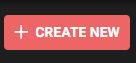
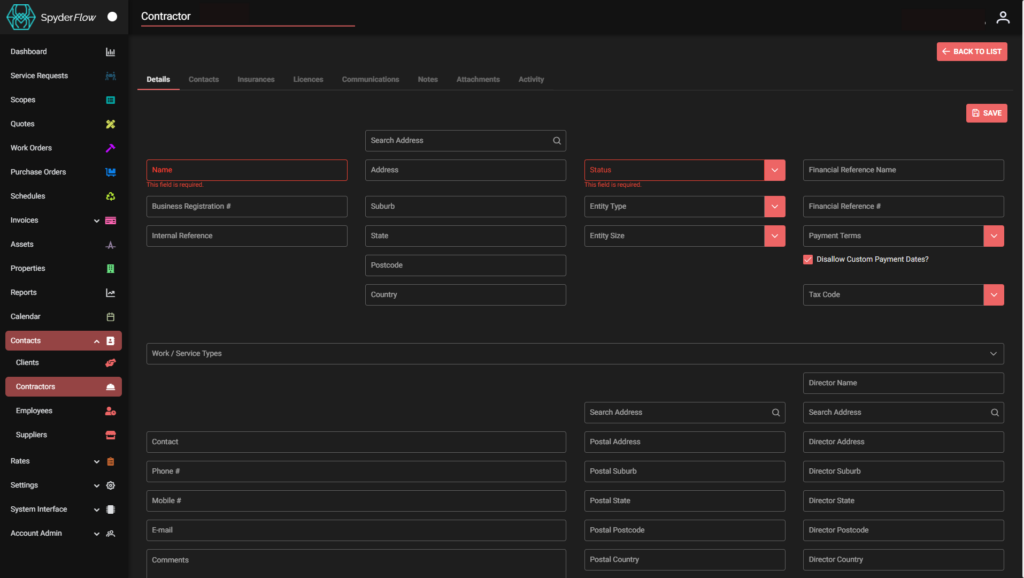
Once Details tab is Saved
- Move to each tab left to right to add contacts, insurances, licences, communications, notes, attachments.
- Open each tab and click +ADD, complete details for each tab area.
- Upload photos and files as required through upload buttons, dropdown categories.
- Type fields can in some sections can be filled in to give identity to files added and uploaded.
- Last tab: Activity will keep record of all activity in contractor record as you fill out, modify or delete.
Contacts
To add contacts click +ADD (right side)
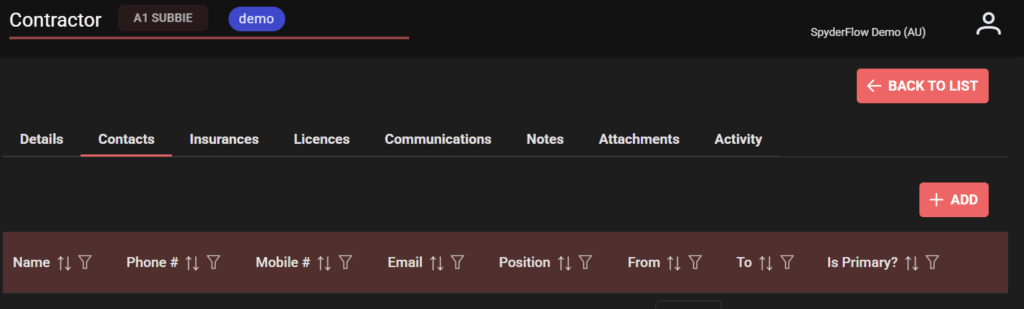
Fill out fields for your contacts as required, starting with Name and Position (Mandatory)
- Select Dates Contact is active from and to
- Description of contact can be useful information for anyone looking up the contact
- Contact methods: Phone number, Email, Mobile.
- Language – choose from drop down
- Tick box if the contact is a Primary Contact
- Access detail text box to detail any further information.
- Save when complete or Cancel if no longer required to add information to this area.
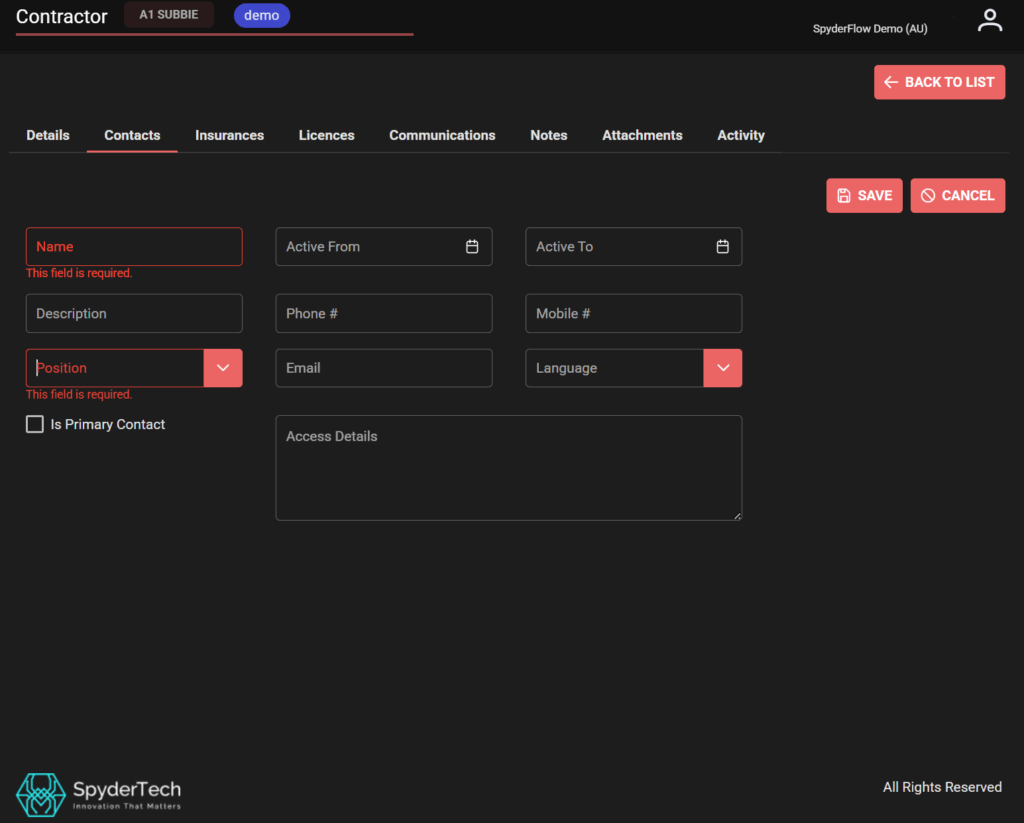
Insurances
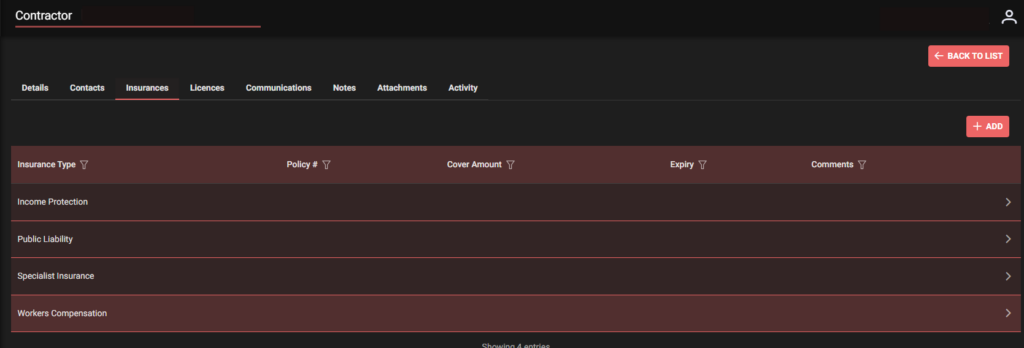
To add Insurances –> Click +ADD
- Choose Insurance Type from drop down
- Add comments
- Save
- Go to Attachments Tab to upload any relevant files or photos.
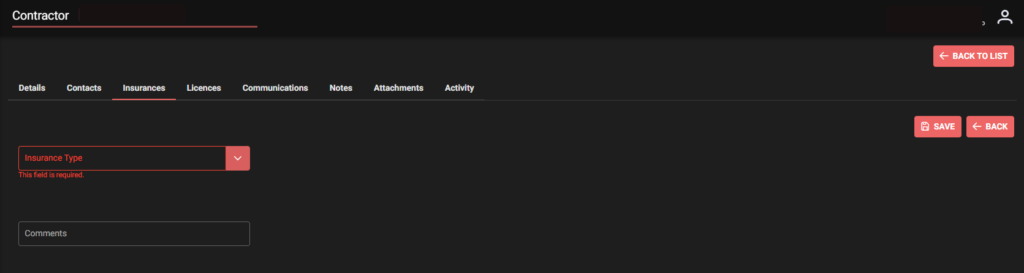
Licences
To add Licences – similar process to Insurances but select Licences Tab —> Click +ADD
- Fill out all required fields of Licence details
- Click Save
- Go to Attachments tab to Select and Upload files and/or photos.
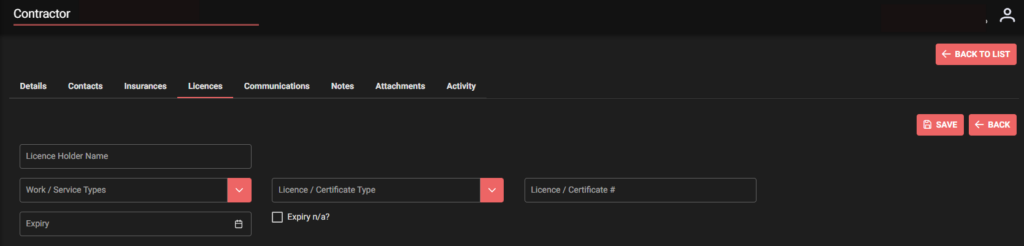
Communications
Communications Tab –> Email communications and notifications SpyderFlow to the Contractor
- Contractor email notifications can be set for workflow related areas sent from SpyderFlow to the contractor once details are entered into the system.
- Click Edit to set this area with destination emails, tick checkboxes for email notifications for Scopes, Quotes, Purchase Orders, Invoices.
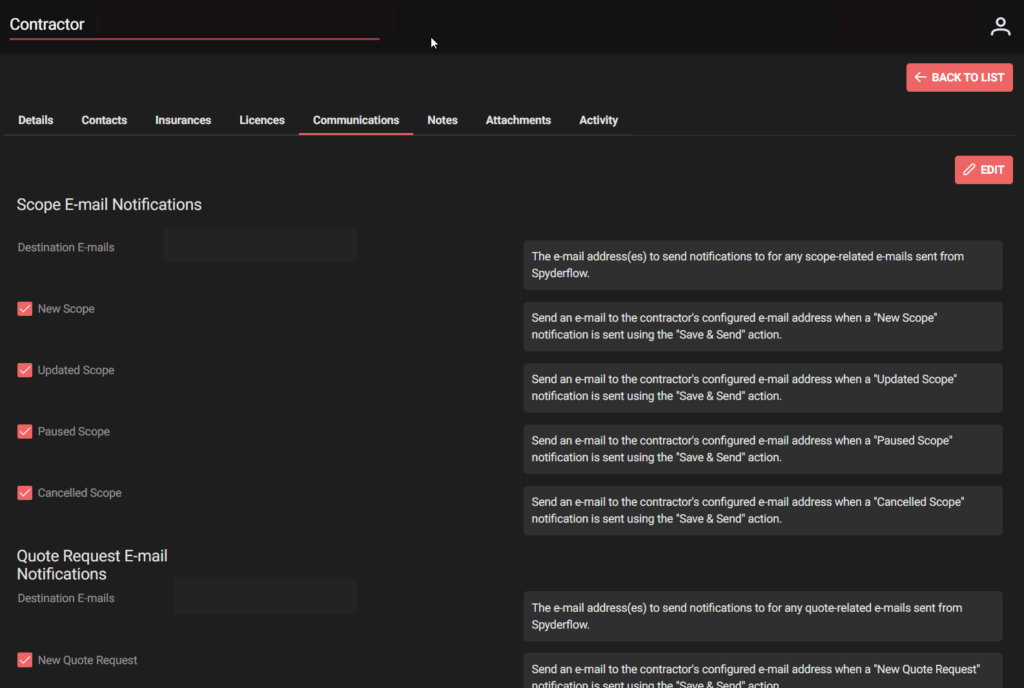
Attachments
Attachments Tab –> Select Type of Attachment, Type Title, +Choose (Select your file) then Upload and Save.
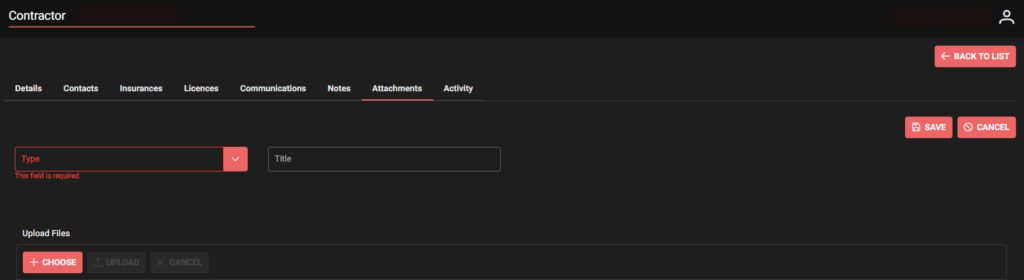
Note!
Type of attachments are set up to the dropdown field by your SpyderFlow Administrator or Manager.
- If you cannot match the type with the attachment refer to your organisation Manager or Administrator for SpyderFlow.

Notes
Notes Tab –> Click to add Notes to the Contractor record –> Click +ADD
- Comment and Category are mandatory
- Select optional alert
- (Comment is a type field, Category and Alert can be set as drop down fields)
Handy tip! – both drop down areas set by your organisation, contact your Manager or SpyderFlow Admin to add, modify, delete options).
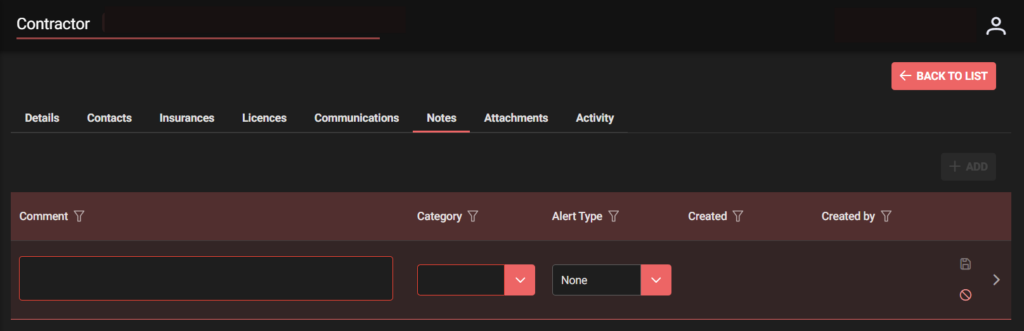
Activity
The activity tab gives information to the contractor of system and user activity.
Useful if discrepancies arise or just if you are looking for when a change occurred with contractor details.
Can be filtered by columns:
- Reference type
- Reference
- Description
- Changed from
- Changed to
- Created
- Created by
When complete click another tab, menu item or <– Go back to List (List of Contractors)
