![]() Know before you go: At least one Event Type must be configured in Fields
Know before you go: At least one Event Type must be configured in Fields ![]() to enable Events in the Calendar
to enable Events in the Calendar ![]()
- Go to Main Menu > Calendar

- Select + CREATE NEW – OR – click any time slot on calendar
- Complete the form as follows:
- Title : The name of the Event.
- From : The date the Event starts.
- To : The date the Event ends.
- Repeat : The parameters for the Event to automatically repeat.
- Timezone : The Timezone relevant to the Event.
- Type : The type of Event.
- Event Owner : The person responsible for managing the Event.
- Filter to Type : This will filter the records types available to choose from in the Link to a Record? field. Leave blank to search across record types.
- Link to a Record? : Search and link a record to the Event. The options available in the Filter to Type drop down indicate the types of records that an Event can be linked to.
- Link to a Contact? : Search and link Contacts
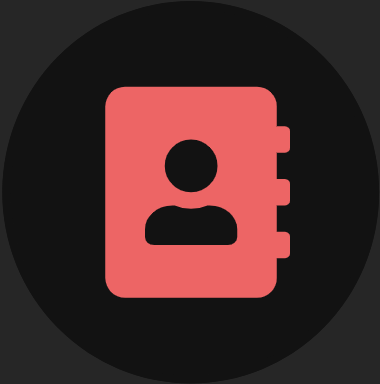 to the Event.
to the Event. - Location: The location relevant to the Event. If the Event is Linked to a record the location auto-populates with the address of the linked record but can be manually changed if needed.
- Comments : Additional information about the Event.
- Mark as Completed? : Indicates the Event requires no further action when selected.
- Select SAVE