Orders on Mobile App
Location:
- The Order icon is located on the SpyderFlow mobile app Dashboard.
- By default opens into “List of Orders”
![]()
List of Orders
List of Orders a user can: View existing Orders, Create New Order, Search, Sort, Filter Orders.
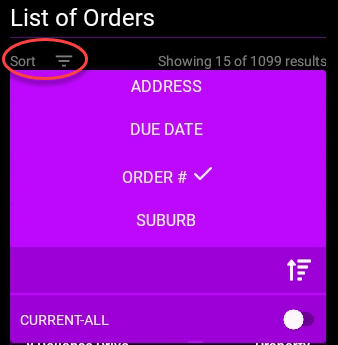
Create a New Order
List of Orders –> Click Create New Order
- Fields to fill in: Address, Scheduled Start and Due (Date / Time), Priority (Urgent, Routine etc.), Select Contact Name and Phone.
- Continue to fill in Comments, Flags, Company and Client as required by your organisation.
- Click Save and Next and complete the process as prompted by the app.

View an Order
List of Orders –> Select and Order from list
- Once and order is created the user can view, add items, details, attachments, inspect, save & send – depending on the job role and permissions in SpyderFlow.
- Navigate through tabs to action Items, add Attachments, Notes or Edit Details.
- Scroll up and down screen.
- Save progress and Click Save and Done when complete.

Handy Hint!
Back arrows located top left and bottom right of phone screen can assist user to go back a screen at a time.
Home icon bottom left of screen can take user to Home Dashboard screen.