Can I add Option to use Phone (Text or Call) for MFA?
Who can do this?
- Any user once signed into their SpyderFlow can add their phone number to their user profile for MFA.
- This is in the ‘My Profile’ section of the user’s SpyderFlow account. See User Account Administration | My Profile
Why? To give another option instead of receiving verification code ONLY by email.
Default MFA is by Email (Verification Code sent to User email)
MFA is set by default to the users email with initial invitation sign up to SpyderFlow.
- If verification code sent to email is all that the user requires then the system can remain this way.
Each time a verification is required the user can open their email, wait for short time and receive verification code for SpyderFlow.
Another option is to receive the verification code to mobile phone in the form of a text message or phone call. This requires an MFA Phone number added to the user profile.
- Once signed into SpyderFlow a user can add MFA Phone number to their user profile.
- Then the user will have option to use either send code by email or send code by phone options available
Add MFA Phone number to User Profile
When signed into SpyderFlow: Go to Dashboard and choose Profile –> Edit and modify the “MFA Mobile” Field. Click to Save when complete.
- When adding a mobile phone number to the MFA Mobile # field This must be in format of country code and number eg +61 43xx xxx xxx
Main Menu –> Dashboard

Choose Profile –>
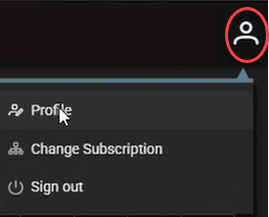
Click to Edit
Update MFA Mobile #

Save when complete.