+FLOW TO (Purchase Order to Invoice)
Go to: SpyderFlow Main Menu –> Purchase Orders –> List of Purchase Orders
Select required Purchase Order and check there are items to the order
- Click +Flow To
- Select Receivables or Payables
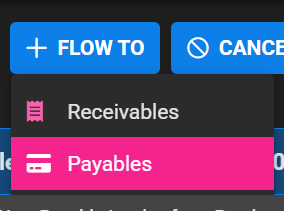
Check details are correct: (example below is of New Receivable Invoice. When flowed from work order fields are prefilled but some can be edited).
On a prefilled (flowed invoice) check
- Client or Contractor details are correct (depending if Receivable or Payable invoice)
- Add Comments (red mandatory field)
- Choose Invoice type (red mandatory field)
- Single –> add Invoice amount –> also add information in field “Comments”
- Items –> Select which Items to invoice
- Full Payment –> All are Selected to be invoiced
- Click Save & Continue. Click to Approve invoice separately. A process for if a different person creates the invoice and another does the approval.
- Or Click Save & Approve (if you want to Save and Approve in one step). If one person does both the create invoice and approval this is a step to use instead of two separate steps.
Cancel Invoice
- At the Save steps you may no longer want this invoice –> Click Cancel

- Also at the next Approve step you may no longer want this invoice –> Click Cancel
