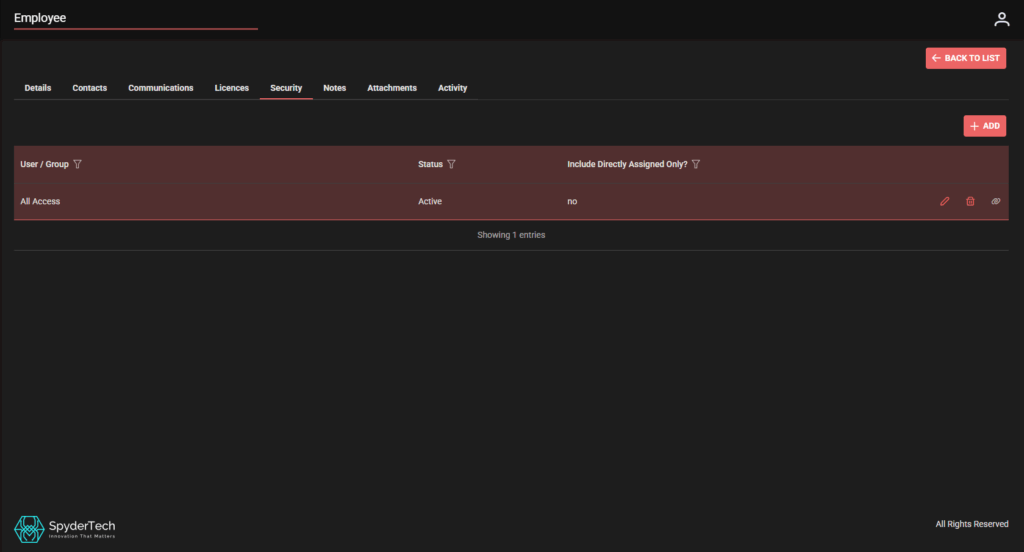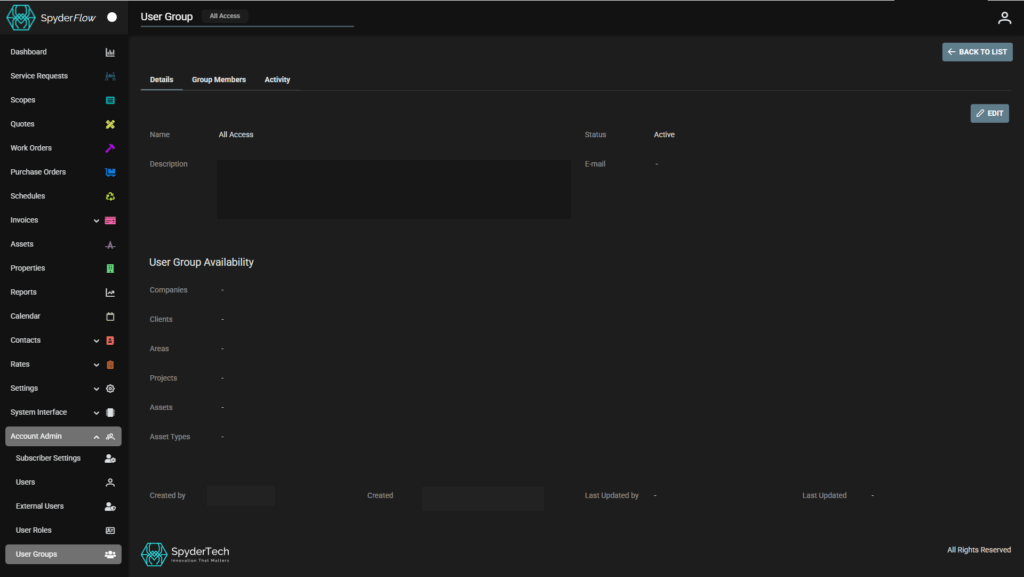Users, External Users, User Roles, User Groups
Location: Main Menu –> Account Admin

Main types of Users
- Subscriber Users (Usually Internal to your organisation). Different Levels of Access suited to their Staff level. See your Manager and System Administrator.
- External Users (Subcontractors, Vendors, Tenants) – Limited Access to what is relevant to their association with you.
Users
Subscriber Users
- Your company may also call these users (internal user roles).
- This includes all users internal to the Subscriber company.
- These are your company user roles and have workplace sign in email format to match your subscription email account with SpyderFlow.
- Includes your main subscription email sign in, your managers, administrators, and other internal staff members of your company.
External Users
External users
- External Users can be your subcontractors, tenants of properties, vendors or other sign in roles.
- These may have different email formats like Gmail, Yahoo or other log in email addresses.
- External user sign in gives these users access to parts of your system they need to use with your company.
User Roles
User Permissions – Role-Based Access Control (RBAC)
RBAC assigns permissions to users based on their role in the organisation. See link: User Account Administration | Role-Based Access Control (RBAC)
- Each role comes with specific permissions, meaning users can only access relevant features, data, and actions within the system.
- For example, only authorised users can modify asset records, allocate work orders, approve quotes, or access financial information.
System Administrator User Role
On initial log in to your SpyderFlow your organisation can invite a System Administrator. This is a full access to system role.
- The System Administrator is the delegated staff member given the responsibility of SpyderFlow system: including configuration set up, maintenance, onboarding of users, security and data administration. This could be internal to your organisation or in association with SpyderTech depending on your subscription.
User Groups
A User Group contains three main tabs: Details, Group Members, Activity.
- Details: What is the group. The name should be descriptive of the access levels the user group gives to its members. Includes fields: Name, Status, Description and Email details for the User Group.
- Group Members: Who is allocated into this User Group.
- Activity: A record of the activity to this group.
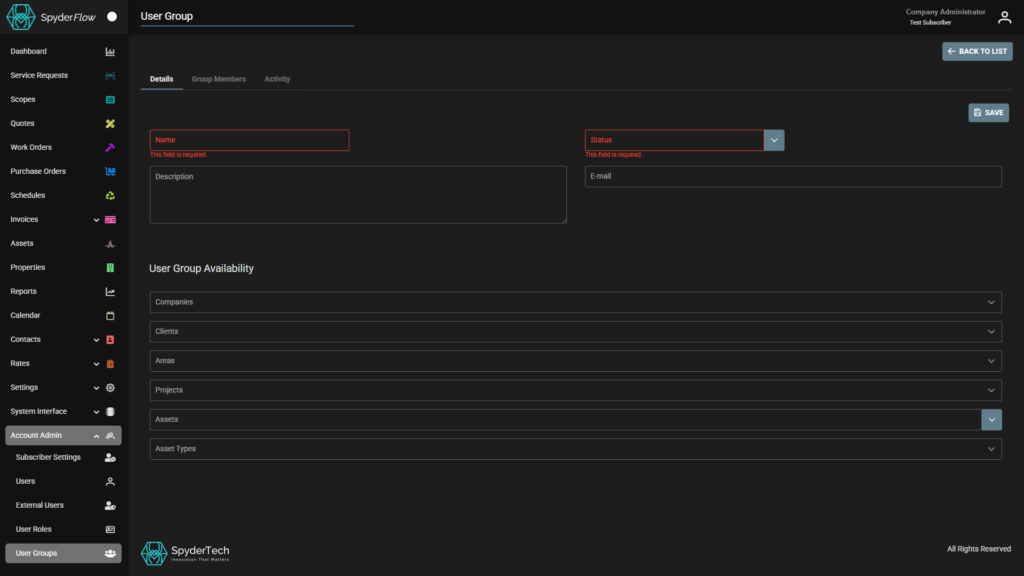
Who can Create a User Group?
User Groups can be created by your System Administrator and can be filtered by:
- Companies
- Clients
- Areas
- Projects
- Assets
- Asset Types
If none of the above are selected then users will have full access if this group is allocated to their employee security.
For every filter option chosen then the access is narrowed.
- For example if an area is chosen then allocated to the employee they will only access that area information.
- If an area and a company is chosen then only access what filters to both chosen etc.
For more information see link: User Account Administration | Record-Level Security (RLS)