B2C errors could prevent you from ‘Sign In’ or clicking ‘Forgot your Password’ to receive password link to reset.
These can vary but in error code include ‘B2C” with a message that you cannot progress with the action requested.
What to do!
- Clear the Cache in your browser and retry. See further down page for how to.
- Try another Browser. If currently in Chrome you may want to try Edge for example.
- Open an “In Private” or “Incognito” browser window. Log into SpyderFlow through this option.
Examples of B2C Errors (these may vary)
No_cached_authority error: No cached authority found

Sign in policy error missing in the claims collection

When user clicks ‘forgot password’ and gets error when try to sign back in
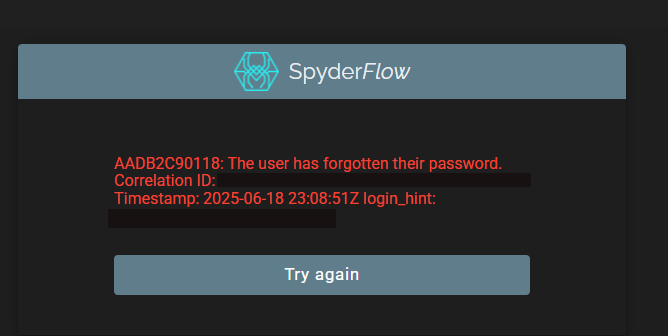
Link user error

Clear cache – Google Chrome
https://support.google.com/accounts/answer/32050?hl=en&co=GENIE.Platform%3DDesktop&oco=0
- On your computer, open Chrome.
- At the top right click the three dots
- Click History
- Pop up window –> Click History again
Select Delete Browsing Data –> Advanced Tab
- Time range – choose All time
- At minimum – select Cookies and other site data
- Also select Cached images and files
Then click Delete data
Clear Cache – Microsoft Edge
Microsoft Edge –> At the top right click the three dots
- Select Settings and more > Settings > Privacy, search, and services .
- Under Clear browsing data, select Choose what to clear
https://support.microsoft.com/en-au
Clear Cache – Apple iMac
Apple (iMac) https://support.apple.com/en-us/105082
- Go to the Safari app
 on your Mac.
on your Mac. - Choose History > Clear History, then click the pop-up menu.
- Choose how far back you want your browsing history cleared.
Mobile Devices – Clear Cache / Cookies
- Android
https://www.android.com/articles/clear-cache-and-cookies/
- iPhone / iPad
https://support.apple.com/en-us/105082