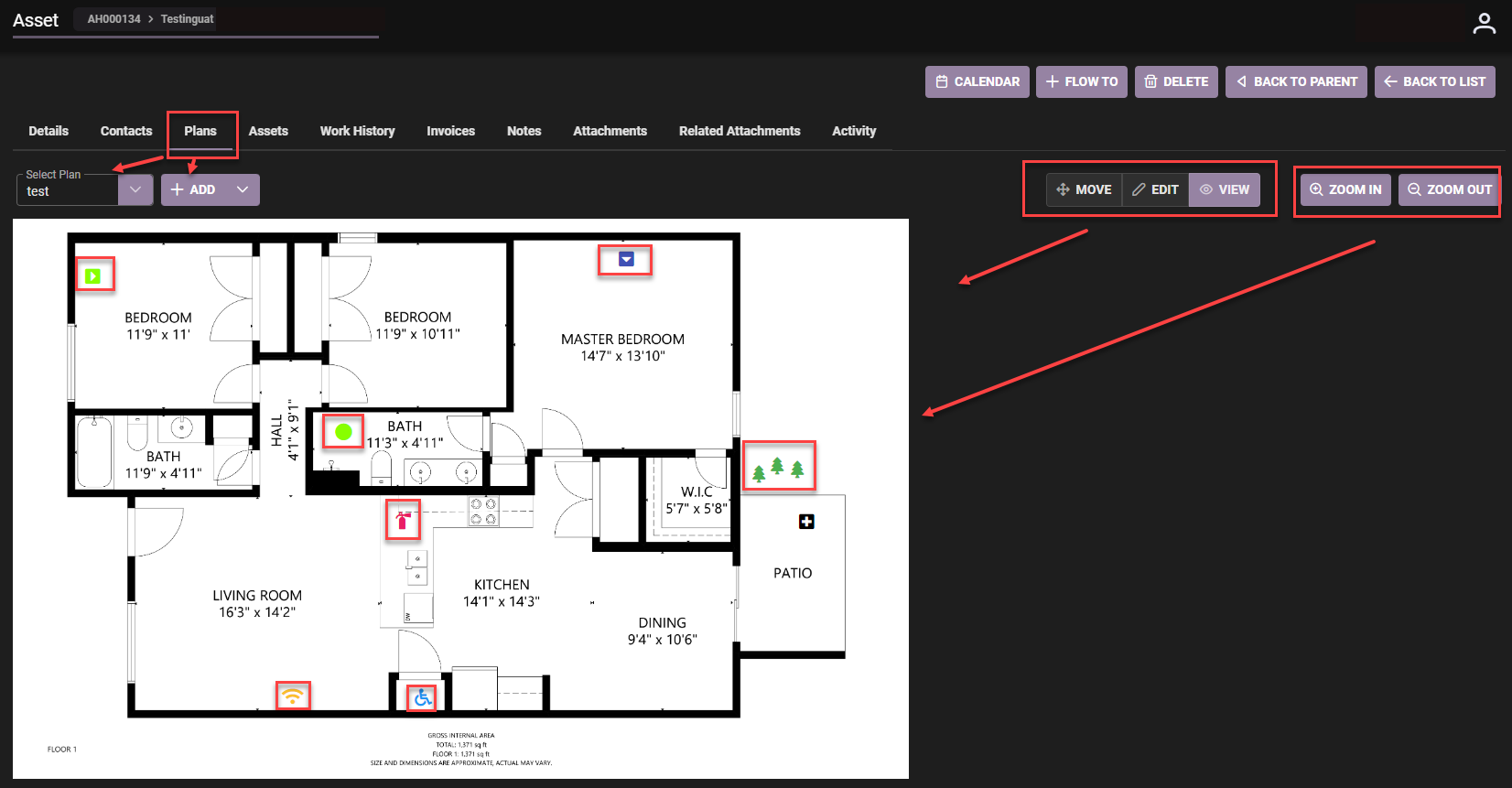Plan markers can assist to identify asset location on a plan, components or key points of an asset.
Assets can have plans, diagrams, pictures attached with markers to view, edit, move or delete functionality.
- Upload Plan to Assets
- Set Markers with details
- Hover over Marker for information
See links:
Add a Marker
Main menu –> Assets –> List of Assets–> Select an Asset
- Plans Tab
- Select the plan, map, diagram you have uploaded to the asset.
- Click Edit view
- Select where to place marker.
- Fill fields in ‘Add a Marker’ pop out screen.
- If creation of Child Asset is required –> tick box ‘Create New Child Asset’. Otherwise leave unticked.
- Click Save when complete.
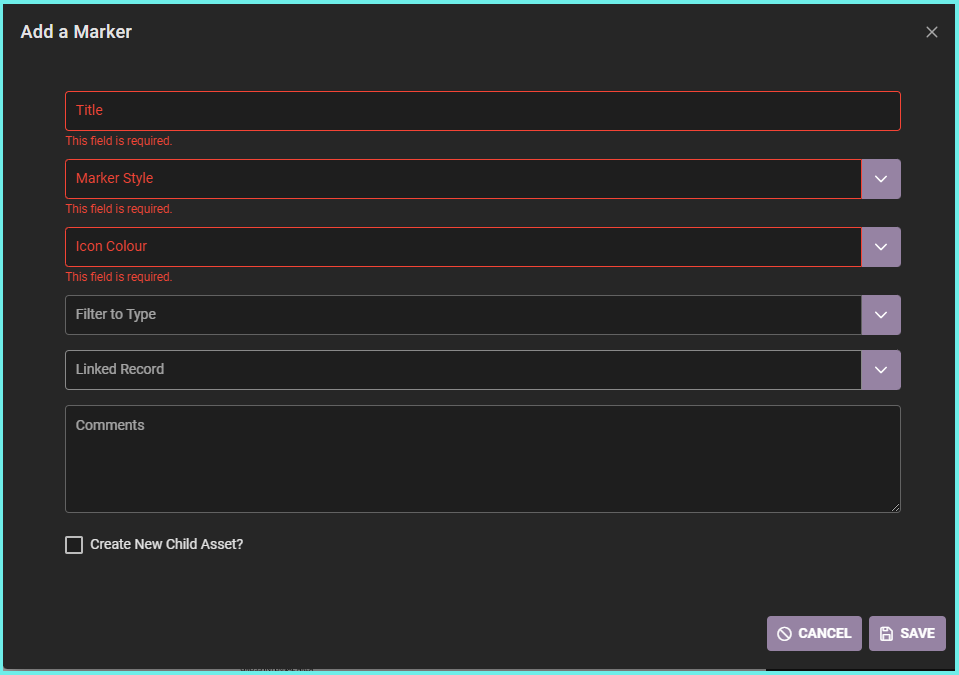
Move, Edit, View Markers
Once a marker is added you can move, edit or view. Multiple markers can be added and hover over can show information.
- Additional plans can be uploaded and markers added.
- View can be (+) Zoom in and (-) Zoom Out
- Markers can be deleted when no longer required.