QR Codes can be printed from the Select Action drop down in List of Assets Page.
Note: If choose bulk action Select All – Only Assets with a QR code available can be selected.
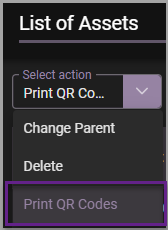
Steps to Print QR Codes
List Of Assets Page
Main Menu –> Assets –> List of Assets
- Choose Select Action –> Print QR Codes
- Click top left checkbox – Select All Assets
- Or Select Assets individually or in Bulk
- Click Apply (once selection is complete)
Confirm Print QR Codes
Pop out window asks to confirm Print QR Codes and choose Print Options.
- Print Options are size of your QR codes eg 60mm x 60mm square, 61mm x 22mm rectangle
- Set Top and Left Margin fields to match your printing alignment with labels. If unsure print test page to get correct margin settings.
- Margin settings will stay in your custom set state until you change or reset.
- That best default margin settings are provided with each size template. That should work in most cases. Only need to modify in the case they require adjusting for alignment.
- Click ‘Yes’ to confirm or ‘No’ to cancel
*** (If pop out window does not appear or does not allow to select options or change margin fields –> Check you have pop ups allowed in your web browser) ***

.
QR Codes sent to Printer
Note: Advisable to choose ‘Print to PDF’ , Save to Device and then print pdf. Printing direct to printer may not be as reliable for alignment.
- If the QR codes are not exactly aligned with the labels the user would need to change the scale value.
- Reduce or increase the value based on the printer output.
- Different browsers can show ‘Scale %’ in their Settings differently.
- Edge print options ‘Actual size is scale of 100’ to change the scale you also change the radio button.
- Chrome setting is ‘Custom option with scale size’
- Firefox is choose ‘Scale with numerical value’
Handy hint:
- Always try with a test print on paper before inserting labels and consult label size to match QR codes for best resolution and alignment.
- Different printers may be set up to default to different margins and scalability.
- Printing to labels can required some user assistance to get alignment to match your company standards for label printing.