Items and Pricing Tabs
When Quote is created you will see that you have new Tabs available: Items, Pricing, Details, Contacts, Related, Invoices, Notes, Attachments, Activity.
Click +ADD to add items to quote, fill in fields by drop down or type boxes. Save & Send changes as needed.
- Item: The items will be displayed from your rates according to company, client, project and/or area. Click green Save icon.
- Pricing: Select Contractor or Employee, type Responded by, Date Quote Returned, Check Status, Add Comments. Click green Save icon and Cost $ will display.
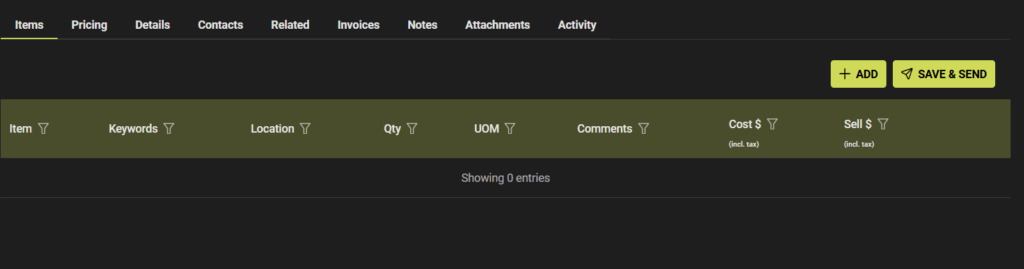
Fill in Items details –> Click Save when complete or Cancel to start over. Expand for further details with arrow far right of Save icon
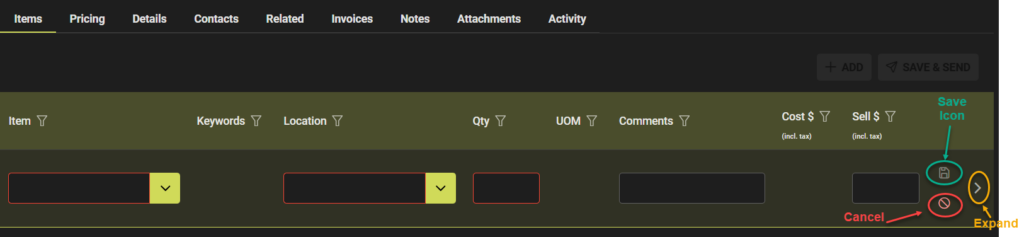
Add Pricing –> Click Save when complete or Cancel to start over.

Other Tabs can be filled out as required:
- Details tab –> Details are added on create of +CREATE NEW see link Quotes | Create New Quote . Click Edit to modify details of the quote. Click to Save after any Edits.
- Contacts Tab –> Click +ADD and fill in fields similar to other Tabs.

Note!
See Manager or SpyderFlow Admin if you need dropdowns modified.
- Item dropdown is set up in your Rates (Rate Groups –> Items).
- Location dropdown is set up in Settings –> Fields –> Item Location
- Contact type dropdown is set up in Settings –> Fields –> Contact type
- Status is set up by system as default see link Quotes | WEB| Statuses
- Language drop down is set in default fields to your SpyderFlow.