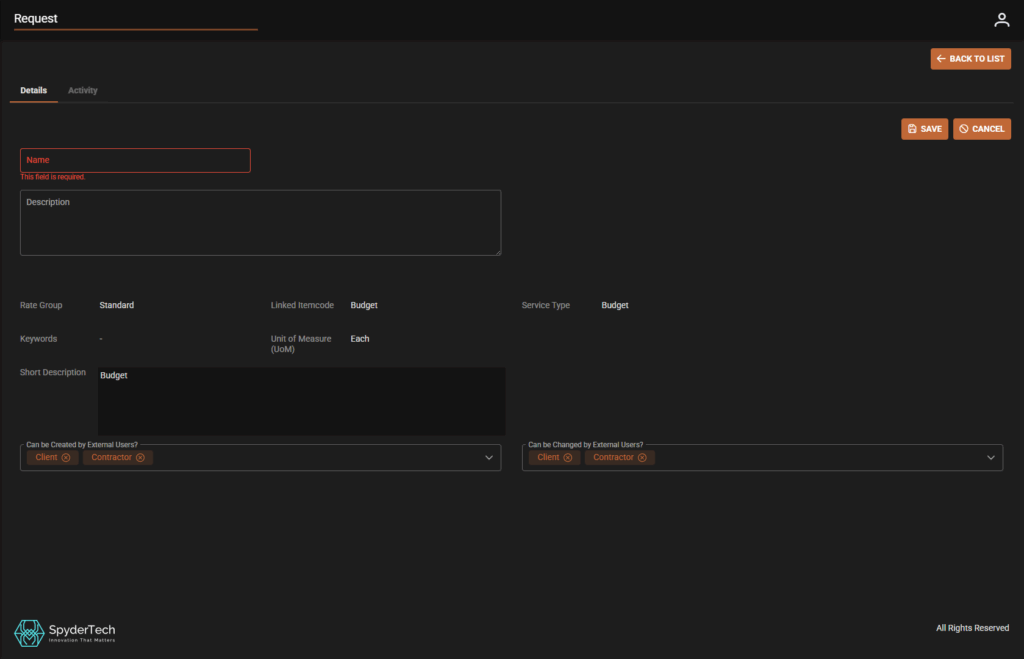Overview
Items contain trade related details and pricing and can be set to the required Rate Group as per your company.
The availability of Items in Orders can be restricted by Rate Group filters. Some Items can be part of a Default Rate Group in your company, others can be available by company, client, project or area.
Before creating a new Item check if you have correct approval and permission from your organisation.
Check which Rate Group the Item is to be available and if there are any filters of availability to be applied to the item.
Create a New Item
There are 2 ways to Create a New Item
- Main Menu –> Rates –> Rate Groups –> Select Rate Group –> Click Item tab –> +ADD –> Fill out fields and the item is already linked to the Rate Group
- Main Menu –> Rates –> Items –> +Create New –> Fill out fields and choose which Rate Group to link the Item to.
Important! Either option 1 or 2: Check your item is linked to the correct Rate Group.
Once inside the Item details window the fields are of similar options.
Mandatory fields to fill in when setting up your Items
- Itemcode
- Service Type
- Unit of Measure (UOM)
- Short Description
- Long Description
- Option 1 will have Rate Group prefilled. Option 2 choose the Rate Group.
Optional Fields (fill out as required per your company process)
- Keywords
- Integration Reference
- Variable price (checkbox)
- Tax Code
- Not Invoiceable to Client? (checkbox)
- Cost $ (excl. tax)
- Sell $ (excl. tax)
- Can be Created by External Users? (Do you want your Clients or Contractors to Create Items?) – Configure in Fields if want to give options of Clients or Contractors in the dropdown
- Can be Changed by External Users? (Do you want your Clients or Contractors to change Items?) – Configure in Fields if want to give options of Clients or Contractors in the dropdown
Once Details tab is complete the Click Save
Other Tabs: Prices and Requests can be filled out in the Item section after the Details information is complete.

Add Prices
After completing Details Tab –> go to Prices Tab
- Click +ADD

Fill in Fields:
- Contact – Who is the Contact for the item (e.g. Contractor/Employee Name)
- Cost $ (excl tax) – Numerical Value
- Save when complete
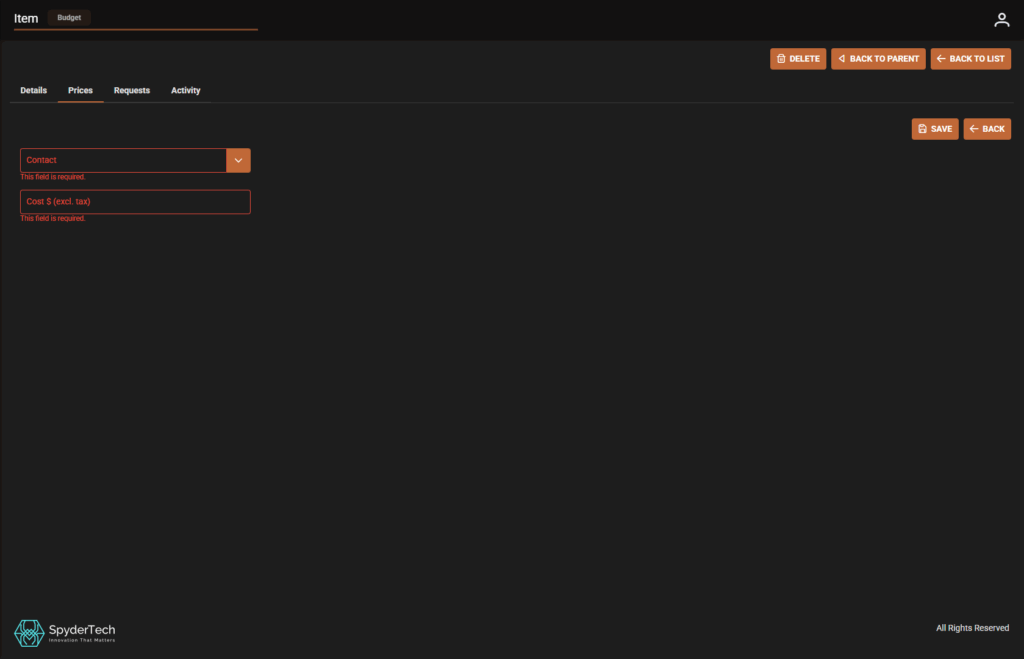
Linked Requests
- Whilst inside the Item the user can continue to the Requests Tab and +ADD (Item –> Requests tab –> +ADD)
- Or through Main Menu –> Rates –> Requests –List of Requests –> +Create New

New Linked Request
Fill out Fields (as available) : If inside the Rate Group this is prefilled with Linked Item Code and other details (from Rate Group and Item)
Mandatory field: Name – Request Name
Optional fields: Description, Can be Created by External Users?, Can be Changed by External Users?