Xero Authorised User receives Email
Custom Connection email will be received explaining this is to connect to your SpyderFlow.
- Click Connect. This will be highlighted in the email.
- Xero will send code to your authenticator app on mobile device
- Enter the 6-digit code found in authenticator app to your computer screen
Allow Access to SpyderFlow to your Organisation. (Xero Administrator)
- Select Organisation from drop down menu.
- Click button: Allow Access
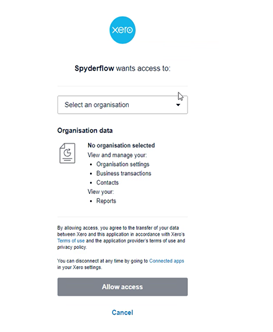
Next –> Xero Client ID and Generate Secret Key (Xero Admin)
See link – Custom Connection | Xero | Client ID and Secret Key