Welcome to SpyderFlow
As a client of SpyderFlow you will be an external user to the workflow management system.
Invitation Process
An invitation to sign up to SpyderFlow will be sent to your designated email address.
- This email will be sent from a no-reply email and may go to your spam folder and not show in your inbox.
- Please check both the inbox and spam sections for the email.
The invitation will be active for up to 72 hours, please click on and sign up with this period.
- If the invitation expires let your System Administrator or Manager know. So they can resend another invitation.
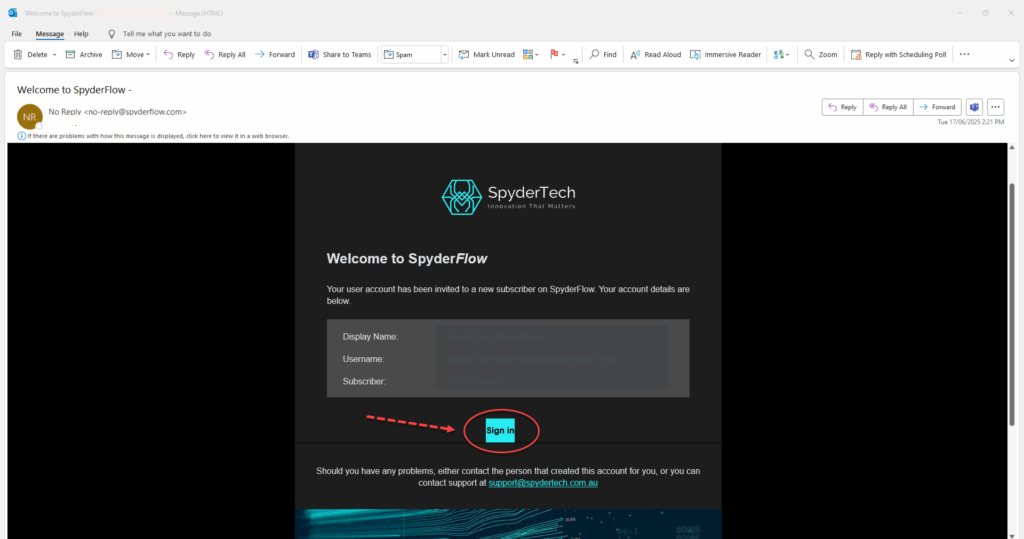
Sign Up Options
Important! Choose your option to sign up with how you want to continue each time after.
- If you want to use SSO (Single Sign On: Microsoft, Google or Apple) choose this First Time on Sign Up.
Do Not Use Email and Password if using SSO options.
- Sign Up with Email
- Sign Up with Apple
- Sign Up with Google
- Sign Up with Microsoft
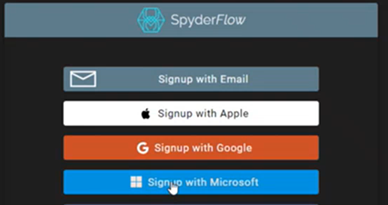
Once your option is chosen, follow through prompts and enter in password as requested.
If you use email/password sign up you will choose a password. This will need to be reset every 30 days.
If you use SSO (Microsoft, Google, Apple) the you will follow the same process as you do for any other applications in your company. Like when you sign into your email, web browser etc.
An example of SSO with Microsoft sign up is available at the link below
Getting Started | Activate Invitation | First Time Microsoft SSO
At completion of sign up you will arrive at the SpyderFlow Dashboard.
Your user role level will give you the areas on your Main Menu of access.
- Service Requests
- Properties/Assets
Data available will be set to what you should access.
If issues please let your System Administrator or Manager know so they can adjust for you.