Access Role: System Administrator/Manager Role
Location: Main Menu – Account Admin – Settings – Subscriber Settings – Workflow
The Workflow Tab
Assets
- Allow QR & Barcode Editing?
- If checked, allows for QR and barcodes to be edited if the user has the required permission.
Scopes
- Is Due Date Optional?
- If checked, when creating a new or editing an existing scope the ‘Due’ date can be left blank.
Quote Request:
- Is Due Date Optional?
- If checked, when creating a new or editing an existing quote request the ‘Due’ date can be left blank.
Order Defects:
- Recover money by default.
- If checked, when raising a defect on a work order item the “Recovery Money?” field will be automatically selected where the “At Fault Contractor” is different to the “To Resolve Contractor”.

Invoices
Checkboxes to set up for Automated Invoicing, Manual Payments, Default Payment Terms or Blocking changes to prevent payment dates being manually changed.
- Automate Invoice Creation for Work Orders?
- If checked, when a work order status is changed to “Reviewed & Approved” or “Cancelled”, automatically create or cancel invoices as required to align to the current sell of the work order.
- Automate Invoice Creation for Purchase Orders?
- If checked, when a purchase order status is changed to “Reviewed & Approved” or “Cancelled”, automatically create or cancel invoices as required to align to the current cost of the purchase order.
- Block Custom Payment Dates.
- If checked, when creating a new invoice or editing an invoice in “Created” status, prevent the payment date from being manually changed by the user.
- Default Payment Terms.
- The default payment terms to use when creating an ad-hoc invoice, or an invoice against a client without configured payment terms.
- Look to Fields to configure drop down options.
- Allow Manual Payments (at bottom of page)
- If checked, allows for invoices to be marked as paid and for payments to be added to invoices within SpyderFlow.
- Use Manual payments checkbox if you ‘Do Not’ set up automated invoicing to Xero or similar.
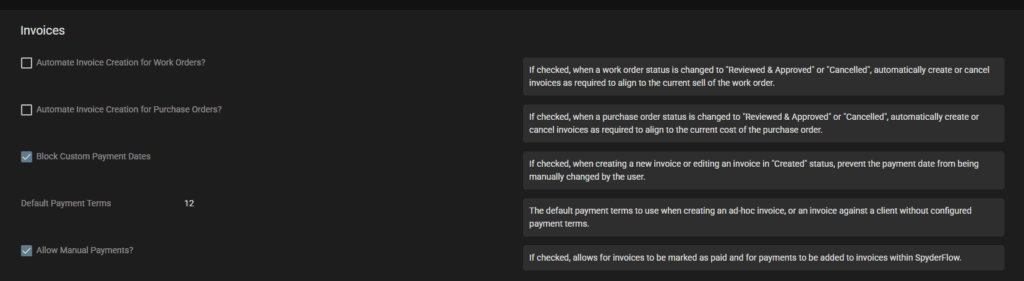
Dashboard Refresh Periods
- Check through dashboard refresh widgets click Edit (top right side) and change as needed.
- Set by times, minutes, hours or days. Save when completing any change.
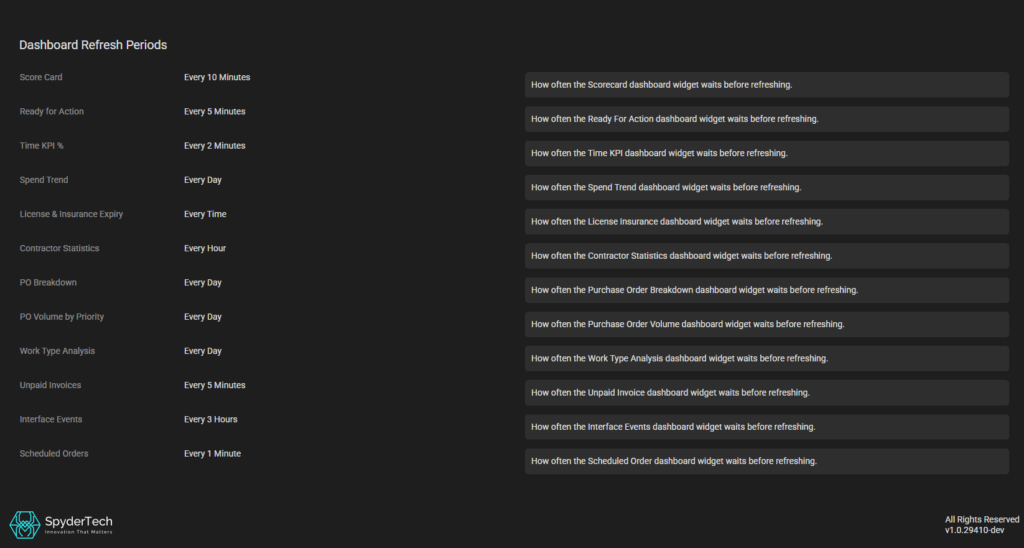
Score Card – How often the Scorecard dashboard widget waits before refreshing.
Ready for Action – How often the Ready For Action dashboard widget waits before refreshing.
Time KPI % – How often the Time KPI dashboard widget waits before refreshing.
Spend Trend – How often the Spend Trend dashboard widget waits before refreshing.
License & Insurance Expiry – How often the License Insurance dashboard widget waits before refreshing.
Contractor Statistics – How often the Contractor Statistics dashboard widget waits before refreshing.
PO Breakdown – How often the Purchase Order Breakdown dashboard widget waits before refreshing.
PO Volume by Priority – How often the Purchase Order Volume dashboard widget waits before refreshing.
Work Type Analysis – How often the Work Type Analysis dashboard widget waits before refreshing.
Unpaid Invoices – How often the Unpaid Invoice dashboard widget waits before refreshing.
Interface Events – How often the Interface Events dashboard widget waits before refreshing.
Scheduled Orders – How often the Scheduled Order dashboard widget waits before refreshing.